Set date and time formats
This topic explains how to set your account or calendar date and time formats.
Note These settings do not apply to the published calendar views - those are set within the individual spud settings.
There are two date and time format settings used within the Trumba® Connect editing environment:
- Account Level (Account Settings page)
- Calendar Level (Calendar Settings page)
Change your account date and time format
The Account level setting is used for reports showing data from more than one calendar.
To set or change the account date and time format
- In the upper right corner of the calendar workspace, click your account name, then select Account Settings.
- For Date format and Time format, choose the date and time formats you would like to use.
- Click OK.
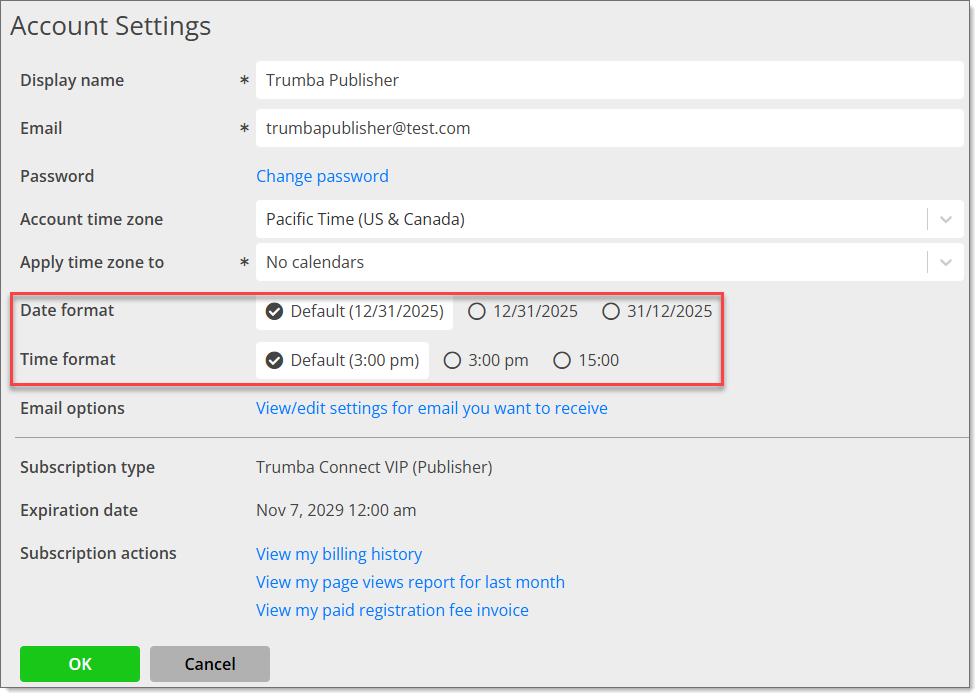
Note The Default selection is based on the time zone selected. If the time zone is changed, the date and time formats will change based on the new time zone. If you want to keep the selected date and time formats regardless of time zone, use the specific date and time format radio buttons.
Change a calendar date and time format
The Calendar level setting is used:
- As the date and time format for event entry
- On calendar views within the editing environment, for example List, Month, Registration
- On the Event Submission Form
- For reports showing data from one calendar
Note The Event Submission Form will use the date and time formats of the Submitted subcalendar (if approvals are required).
By default, each new calendar you create has the default date and time format based on the account time zone selected. You can change the date and time format settings when you create a new calendar or at any later time.
To set a calendar's date and time format
- If the calendar already exists, click Calendar Settings from the arrow next to the calendar's name.

If you're creating a new calendar, under Tasks to the left of your calendar, click Create a new calendar.
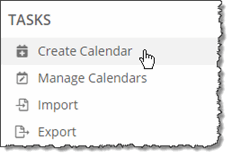
- Under Display Options, for Date format and Time format, choose the format you want.
- Choose any other settings you want, and then click OK.
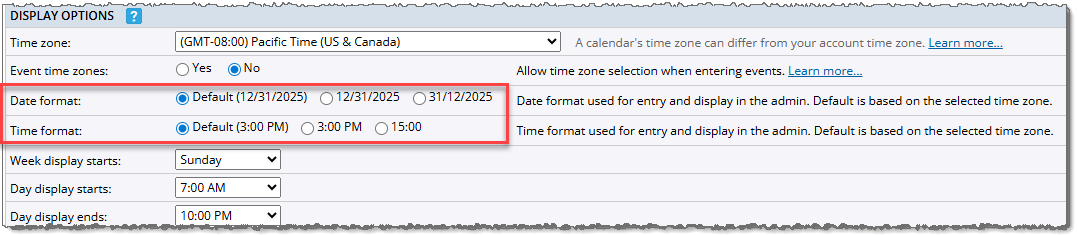
Note The Default selection is based on the time zone selected. If the time zone is changed, the date and time formats will change based on the new time zone. If you want to keep the selected date and time formats regardless of time zone, use the specific date and time format radio buttons.
Other date and time format settings
Additional, more specific date and time format settings can be found on:
- Customize Event Actions
- Individual spud settings
This is a customer level setting that applies to all accounts and calendars. This is only available to account owners.
These settings will be displayed on the published calendar. This is only available to publishers.
