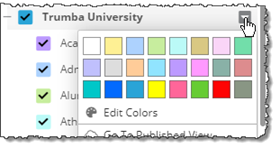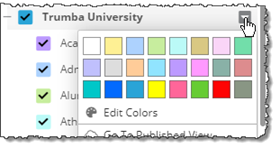Edit Calendar Colors
You opened this window by clicking Edit Colors below the default Trumba color palette. The 24 colors listed here match the colors in that palette.
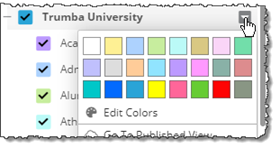
By replacing the hexadecimal values in the Background Color and Text fields, you can replace the default colors with your brand or other colors.
Tips for editing colors
- When you edit a color, the new color is automatically applied to all calendars that used the original color.
- To see which calendars use a color, click View Calendars to show a list. Click again to hide the list.
- If you edit a background color, you replace the default color both here and in the color palette.
- After you edit colors, be sure to click OK to save the edits.
- To reset ALL colors to the defaults, click Reset, and then click OK.
Learn more: Custom event colors; Spud style settings.