Field types and default values
Note If you ended up here because you're looking for help with custom registration questions, you're in the right place. Registration questions are really just custom fields that you use on event registration forms.
For each custom field you create, you can choose:
- The field type.
- A default value and other requirements for the field content.
- Whether to make the field public on your calendar, event submission form, or custom registration form.
Field types
When you create a custom field, you choose the specific type of field you want to create. Descriptions of each type follow the image.
The type of field you choose determines the customization options you have. For example, the image shows the options for a single line of text field versus a list of choices field.
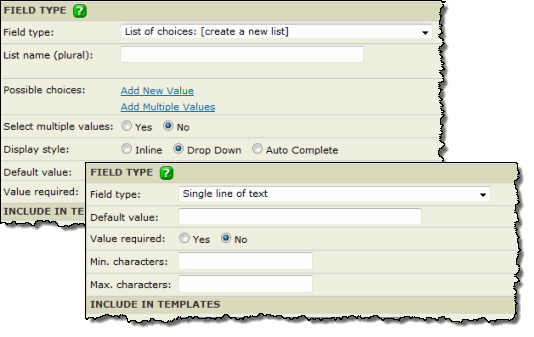
Different field types have different customization options
Available field types
- Single line of text A short text string, such as the name of a person or event category.
- Multiple lines of text Similar to the built-in Notes field, a place for longer text strings or text that contains multiple paragraphs.
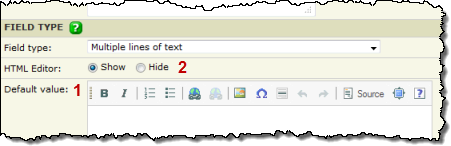
Multi-line text field tips
- The HTML editor in the Default value field (1) makes it easy for you to format field content. Learn more.
- As this custom field's creator, you can also decide whether or not editors who add and edit events will see the HTML editor in this field in the add/edit event form (2).
- List of choices A list from which event creators can select one value or multiple values. For example, you might create an Audience field with values such as Children, Teens, Adults, and Seniors. Learn more about list of choices fields.
A field that is a list of choices also includes these settings:
- Select multiple values Select Yes to allow event creators to include multiple values. For example, with an Audience field, event creators could indicate that an event is appropriate for both adults and children. Select No for fields that have only one appropriate value. For an Event Type field, for example, each event falls into only one type category.
- Display style
- With the style set to Inline, all of the values display inline within the form, which works well for a small number of values.
- With Set multiple values set to Yes, values appear with check boxes. Event creators can select multiple values.
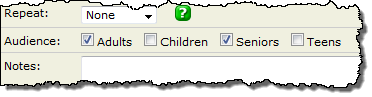
- With Set multiple values set to No, values appear with radio buttons. Event creators can select only one value.
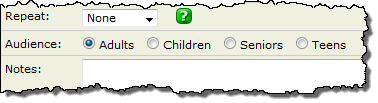
- With Set multiple values set to Yes, values appear with check boxes. Event creators can select multiple values.
- With the style set to Drop Down, all of the values display in a drop-down list. The list isn't searchable, so this style is most appropriate for an easily scannable list, up to approximately 30 values.
- With Set multiple values set to Yes, event creators can select multiple values.
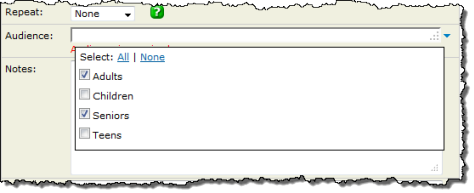
- With Set multiple values set to No, event creators can select only one value.
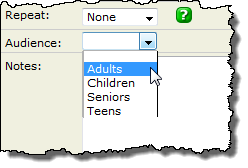
- With Set multiple values set to Yes, event creators can select multiple values.
- With the style set to Drop Down - Auto Complete, all available values appear in the drop-down list, but users can filter the list to what is being typed, making this a good choice for a long list of values. 30 to 300 is a good guideline.
- With Set multiple values set to Yes, event creators can select multiple values.
- With Set multiple values set to No, event creators can select only one value.
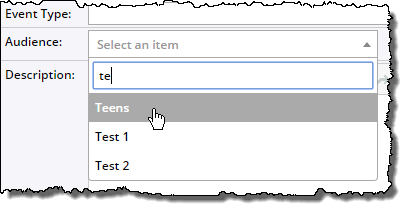
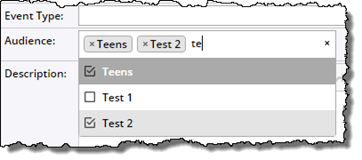
- With the style set to Auto Complete, only those values that match what is being typed appear, and not any of the others in the list. This is the best choice for fields with a very long list of values -- 300 or more.
Note The Auto Complete display style isn't available for event registration forms. For more information, go to Custom Registration Form Content.
- With Set multiple values set to Yes, event creators can select multiple values.
- With Set multiple values set to No, event creators can select only one value.
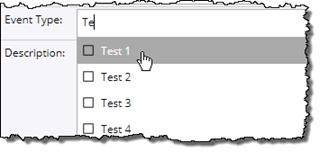
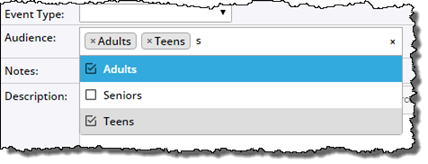
- With the style set to Inline, all of the values display inline within the form, which works well for a small number of values.
- Yes or no Lets editors select and visitors view whether the field description is true or not for an event. For example, on an academic calendar, a yes/no field could indicate whether students need the instructor's permission before registering for a class.
- Number A positive or negative number that can include any number of decimal places. For example, you could use this field for event capacity.
- Currency Prices such as event admission or ticket cost. This can be a whole number or a number with two decimal places. Editors can also add currency symbols such as the yen (¥), euro (€), pound (£), dollar ($), and generic currency symbol (¤).
- Web link The address (URL) of a web site where viewers can find additional or related information.
- Email address A way for visitors to get more information about an event via email.
- Phone Select the setting that represents the type of telephone number that you want to add. If you publish the field, this can serve as a telephone number that calendar visitors can call for more information about an event.
The following scroll box lists some examples of valid and invalid USA and Canada telephone number formats (International is more flexible).
Valid formats
|
|
| Extensions can have up to five digits. | |
Invalid formats for 7- or 10-digit telephone numbers
|
|
If you want to use a telephone number that uses letters to spell a memorable word, choose the Single line of text field type for your phone number.
Back to Create custom event fields
Back to About custom registration forms
Set default values and other requirements for fields
When you define your custom field, you can specify whether calendar editors must enter a value for it, and whether they must enter a minimum, maximum, or specific value or number of characters. If an editor doesn't populate the field correctly, a message appears explaining the requirement, and the event cannot be completed without meeting it.
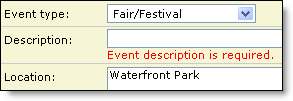
Require calendar editors to enter a value for a field
You can require a value for a field without entering a default value. Or you can provide a default value that appears each time a calendar editor creates or edits and event that includes the field.
A default value can be a description of the kind of information the field should hold. For example, in the field grid that appears in some published-calendar view settings, the default value for the drop-down list is [add new field], to indicate what the list is for.
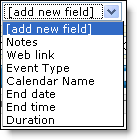
Set requirements for number of characters or numeric value
For single- or multiple-line text fields, use Min. characters and Max. characters to set the field-length requirements.
For example, if editors will populate the field with a catalog number that must always contain six characters, you can enter the number 6 for both the min. and max. characters.
For Number or Currency fields, use Min. and Max. value to require a value within a limited range. Decimals are allowed in both fields, however, the Currency field has stricter requirements.
Notes for setting default values
- Setting the min. or max. characters or values is optional.
- In the text fields, numbers are considered text characters. If you want to set limits on numeric values, use the Number or Currency field.
- If you do not require editors to populate the field, you can still set min. or max. The field will comply with the min. and max. settings if an editor or event submitter enters data in the field.
- You can use custom field overrides to set different default values for a field for each calendar or event template in which it's used. Learn more…
Publish a custom field
On the Create a New Custom Field or Add Registration Question form (from your calendar editing page, click Define Fields), you can determine whether to make information in your custom field available on your published calendar or your event submission form.
By default, fields are published, so that your calendar visitors can see them and their content. If you do not want to include the field on your published calendar—for example, the field will contain contact information for the person who submitted an event—for Visibility, clear the Allow this field to be published check box.
To allow people who submit events to your calendar to see and populate your custom field, select Show this field on the public submit event form.
Note These two settings are independent. You can make fields available on your event submission form without publishing them on your calendar, and vice-versa.
