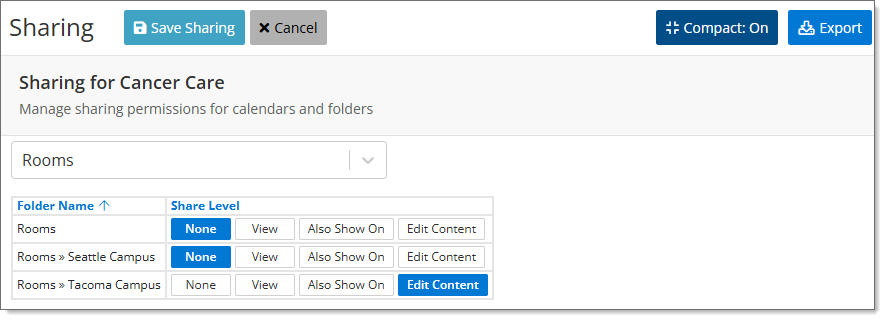Calendar Sharing Groups
Tip Only administrators and calendar publishers can access the Groups page.
Calendar sharing groups are an easy way to share a number of calendars with a specific group of users.
For example, if you have a hospital with departments for Women's Health, Cancer Care, and Digestive Health, you could create calendar sharing groups for the editors in each department. You can then share those department calendars with the groups of editors, without needing to share the calendars individually.
Please show me how to share calendars individually
On the Groups page, you can:
View groups
The Groups page lists all user groups with member and calendar sharing counts.
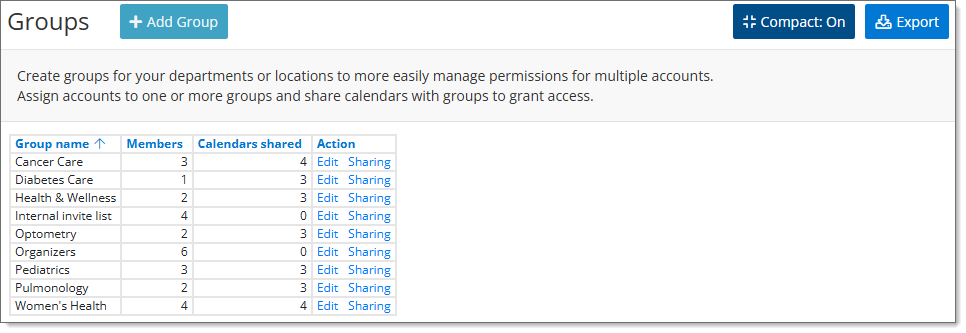
To view and use the groups:
- From the top menu, click Settings, then click Groups.
- Click Edit to manage group membership.
- Click Sharing to manage which calendars are shared with the group.
Add a new group
To add a new group:
- From the top menu, click Settings, then click Groups.
- Click + Add Group.
- After entering a Group Name, you can add users to the group. In the Available Accounts column, click the + next to the account name. The account is moved to the Group Members column.
- Click Save Group to save the group.
To remove a group member, click on the - next to the name.
You can also add group members by entering their email address in the Add Members by Email box, then clicking Add.
Note Calendars can only be shared with Trumba accounts or secured visitor accounts.
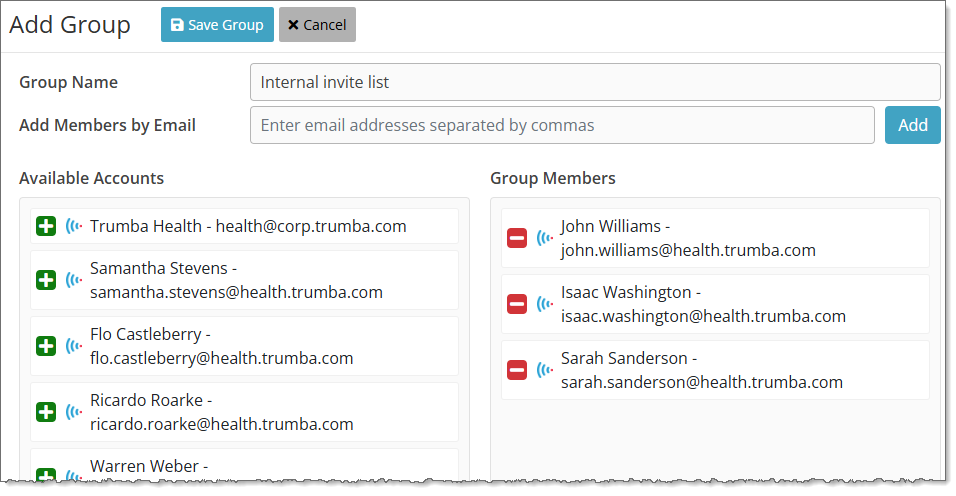
Edit a group
To edit a group:
- From the top menu, click Settings, then click Groups.
- Click Edit in the Action column.
- On the Edit Group page, you can edit the Group Name, add or delete group members, or delete the group.
- To add users to the group, in the Available Accounts column, click the + next to the account name. The account is moved to the Group Members column.
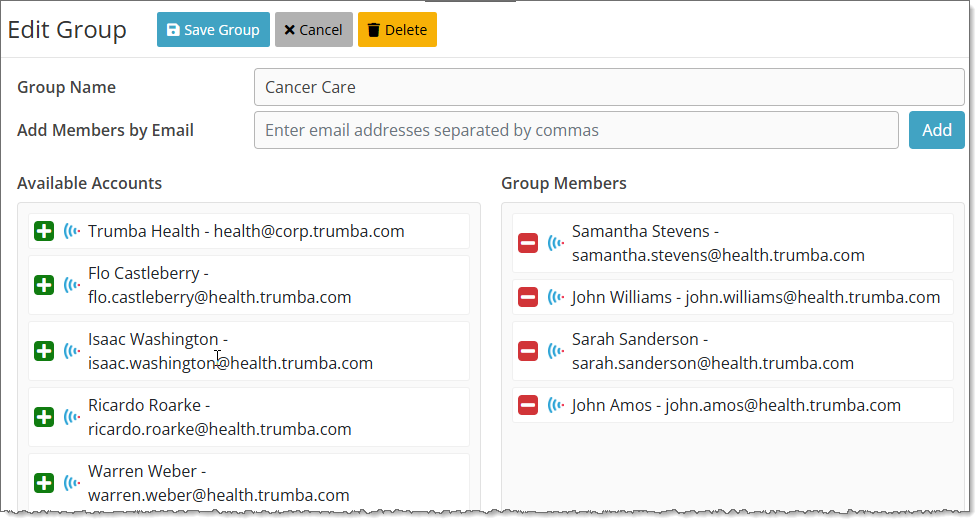
To remove a group member, in the Group Members column, click on the - next to the name.
You can also add group members by entering their email address in the Add Members by Email box, then clicking Add.
Note Calendars can only be shared with Trumba accounts or secured visitor accounts.
Share calendars with a group
To share calendars with a group:
- From the top menu, click Settings, then click Groups.
- Click Sharing in the Action column.
- The list of calendars you own is shown, as well as available sharing levels. Click on the sharing level for each calendar you want to share with the group.
- None - This calendar will not be shared.
- View - Editors and publishers can view content, but not add, edit, or republish.
- Republish - Publishers can view and republish content, but not add or edit.
- Also Shows On - Editors and publishers can view republish content.
- Edit Content - Editors and publishers can add, delete, and change content.
- Manage Emails - Publishers can do all of the above and email calendars.
- Publish - Publishers can do all of the above and publish calendars.
- Click Save Sharing.
Note You can only share calendars that you own, not those that have been shared with you.
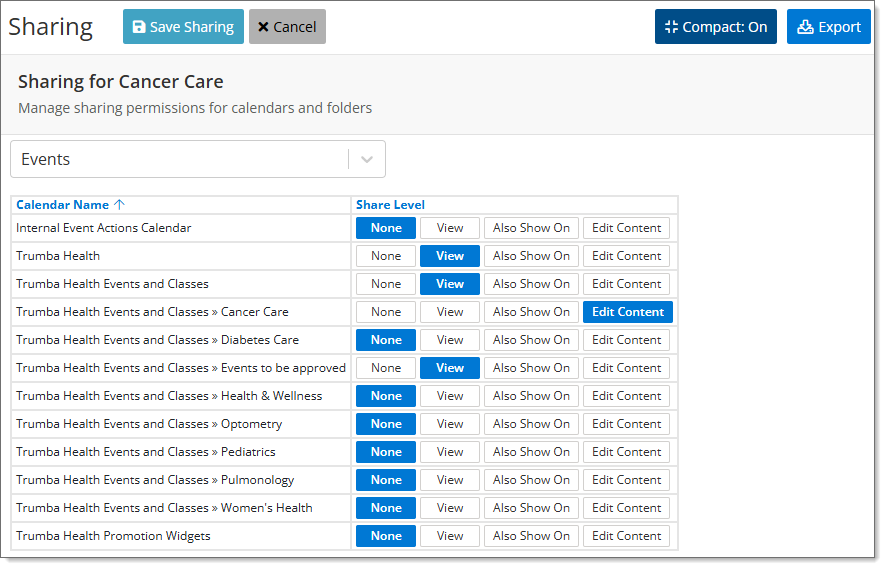
Note All of the options below may not be available on all accounts.
The sharing levels are:
Note For more detailed descriptions of the sharing levels, see About Sharing Calendars.
Share custom objects with a group
In addition to calendars, you can share custom objects that you own.
To share a custom object:
- From the top menu, click Settings, then click Groups.
- Select the object from the drop down list.
- Select the sharing level you would like and click Save Sharing.